Get Trained and start executing UFT tests from Jenkins. Click Here for more details.
Hello Friends,
In this post, we will discuss integrating Jenkins CI tool with HP UFT.
Introduction
Jenkins is a CI tool which basically monitors external job executions and it’s mainly used by developers for building and deployment of code. It provides several functions like scheduling of tasks called jobs in several remote machines called as slaves in terms of Jenkins vocabulary. In this post, we are going to learn how to setup Jenkins from scratch for executing UFT automated test cases.
First, we need to understand, what is the need for running the automated tests with CI tools? It’s not just applicable for Jenkins, its applicable for any other CI tools or automation tools available in the market. Most of the people are going to tell you about agile and Smoke testing, those are correct and we will go back to this topic in other posts. First, we will look into more common issues which teams will face.
I was very happy with learning new languages and implementing new things for my project, and then one day we did some analysis and it seemed that we were spending most of our time in executing older regression test suites and we have only 20-30 % of our time left for development of new test cases, and it’s the problem which was growing day by day more severe.
So, the only solution for this problem is to assign the execution of the scripts to the actual owners. It seemed ideal, but in the real world that’s not as easy as we think, everybody has their own tasks to be completed, plus they didn’t have the knowledge for using UFT and you will be pushed back to ground zero, from where you started.
On the other side, tests we had were automated test cases, and hence by definition, they are supposed to be run automatically. But due to the manual interventions required due to the nature of scripts or application, it was close to impossible to execute the most of the scripts on a headless remote machine.
To resolve these issues we tried HP ALM’s Lab management tool, but I realized very soon that it can only execute the test cases so if you have to execute a bunch of scripts before or after execution of the scripts, you cannot. Also, there is no way to approve the results and a lot of time issues with the remote machine cause the test to fail.
There is another way of doing it using Automation Object model, but I really don’t want to take the headache of maintaining another piece of code which might change between versions of UFT.
I tried Jenkins and I am still using it, basically, it does everything, let’s see how…
Installation of Jenkins Server
If you don’t have Jenkins server, then follow this guide for the installation of the server. If you have installed Jenkins server using windows setup, you can access Jenkins server using the following URL
Check your Jenkins workspace path and update if required.
Create slave machine for the execution of the UFT scripts(Machine where UFT is installed), and install the following plug-ins
List of required plugins for the setup
- Copy Artifact Plugin
- Dashboard View Plugin
- Discard Old Build Plugin
- Email Extension Plugin
- Extra Columns Plugin
- Flexible Publish Plugin
- HP Application Automation Tools Plugin
- Test Result Analyzer Plugin
- Time Stamper Plugin
- Workspace Cleanup Plugin
Most of them are self-explanatory, but if you need any other details then, Google with the exact name of the plugin.
Creating Jenkins job
Once, you are able to open the Jenkins server, Click on “New Item”
Provide any Item name, select “freestyle project” and click on “OK” button
Once, you click on OK button, New Job configuration page will open. This is the main configuration page, where we will provide all of the configuration details about how the Job should execute.
Fill out the following information within the job configuration page
1) Description: Description about the job and the UFT test which is tied to this job.
2) Check on “Restrict where this project can be run” and provide the slave machine name with UFT installed. This is a very important step, because otherwise Jenkins will choose a slave machine randomly, and might choose Jenkins master machine (where Jenkins is installed) for execution. This will cause the job to fail.
3) Select appropriate build triggers, if you are using any source code control for storing UFT tests (Except ALM) e.g. GIT, SVN, TFS.
4) Under Build environment select “delete workspace before build starts”. This will help us in cleaning up the workspace and have a fresh start for each execution.
5) Click on Add build step button under build and select “Execute HP Tests from file system”. This will allow you to execute the tests from file system e.g. “C:\” or network drives.
6) Provide UFT tests or Solution path in the “Tests” text box. If you provide UFT’s solution file path then all tests under solution will be executed one after another. Leave Time out seconds blank.
7) Click on “Add post build action” under post build actions, and select “Publish HP test results”. Select “Always Archive HP test Reports”. This step will generate and archive Junit results for the execution on the Jenkins server, which can be used for analysis. we will discuss this in detail later.
8) If you have configured the email server then Add another post build step and “Editable email notification”. This option will send automated emails after the execution is over. We can attach any files in the email or we can send any files as the part of the email body.
After filling out the above information, Click on Save button and start the job by clicking on “Build now” button within job details page.
Once the execution is started, click on Build number, under build history, to check the current execution details
While the test is executing, you can click on Console output, to check the current execution status.
Once the execution is completed, you can see the test results on the Build page, under test results
This completes the basic configuration of the Jenkins Job.
How it works?
When you execute a UFT test from Jenkins, HP automation tools plugin will copy the following files to the Jenkins Job workspace directory
1) HpToolsLauncher.exe – This is the file used for actual execution of the UFT tests .when you take a closer look at the console output of the Jenkins build, you will see a line
"C:\Jenkins\workspace\JENKINS UFT TEST\HpToolsLauncher.exe" -paramfile props23032015132505096.txt
If you execute this line on the slave machine UFT test will execute.
2) LRAnalysisLauncher.exe – For load runner.
3) propsXXXXX.txt – This is the properties file for the HP Automation tools plugin. This will store different parameters required for the execution of UFT/Load tests.
4) ResultsXXXXX.xml – This is the JUnit results generated by the HpToolsLauncher.exe after the execution is completed. When we choose to create a post build step and choose to “Publish HP run results”. This Junit file will be uploaded back to the Jenkins and produce the test results shown in step 12 above.
General Issues faced during test execution
There are several issues you may encounter during the execution of UFT tests from Jenkins
1) If scripts have any “MsgBox” statement or any “InputBox” statement, scripts will directly fail.
2) If the machine is unlocked, then there is a chance for complex applications to fail.
3) We have to make sure that machine is cleaned up before and after the execution of tests(Closing all browsers and any other types of files like excel sheets or word documents).
4) We have to make sure that UFT scripts have a proper error handling mechanism or UFT will throw an error message and Jenkins Job will fail as soon as Popup appears on the page.
5) If we have a proper framework for our scripts, then most likely we will be executing multiple tests within one UFT test. Because Jenkins HP Automation tool can only count UFT tests and there is no way to indicate no. of tests, if you execute 2 UFT tests having 20 tests each, Jenkins dashboard will only display 2 tests executed, not 40 tests executed.
6) If UFT test report’s a failure in any of the tests, you will see the failure of Jenkins complete Job instead of a particular test case.
let’s see how to resolve each of these issues to create a perfect Jenkins job for executing automated UFT tests.
1) Replace any statement which requires human intervention
We must scan our scripts and replace any statements which require human intervention like MsgBox statements must be commented and should only be used during debugging. For any steps which use Input boxes for accepting inputs, use test parameters and action parameters. For receiving information back, use reporter.reportevent instead of msgbox statements.
2) Use Physical desktops, instead of virtual machines
If we use virtual machines as Jenkins slave machines, then we will have to make sure that the machines are up and running all the time, because virtual machine can go blank without any prior warning, if the user disconnects them.
3) Unlocking remote slave machine before executions
To overcome this issues, if possible change the machine setting, so that machine never locks automatically. But this option is not available in most of the companies because the machines running UFT will most probably have admin rights and it’s not advisable to leave the machine with admin rights unlocked.
First test your scripts, if they are able to run in the locked machine. If not then, you can use the following commands to unlock the Physical desktop machine from another computer (In case you are at home or other location).
For Unlocking the Remote Desktop(Physical machine)
Run on the command prompt
Query User
This command will provide the Session ID for your Login Session
Once you have the session id of your session execute the following command
Tscon <Session id from previous commapn> /DEST:Console
This command will unlock the desktop machine and you can execute your test normally.
4) Include Machine Cleanup Framework in UFT
Machine cleanup framework is explained here. This framework will use the VBScript classes for executing predefined cleanup code. This is required because, if the previous execution of code leaves some things open then, your subsequent executions might fail.
5) Include proper error handling mechanism in your scripts
Recovery scenarios cannot handle errors properly, for running tests from Jenkins you will need a way to handle all kinds of error, including UFT’s general run error’s. Because, if UFT throws a general run error, then your Jenkins execution will fail, while UFT will be waiting for someone to click on the error and close the test manually and this will create issues with the subsequent test executions. A detailed description of how to implement this framework is explained here.
Executing tests in Parallel
For execution multiple tests in parallel, you can choose to do one of these two methods
1) Open the tests and update the Label expression under “Restrict where this project can be run”, with the slave machine name. Once you update the two different tests with different machine names, you can execute the tests in parallel on those two machines (provided you have the proper licenses for executions).
2) Now, the previous method works, but that’s not the best way to execute parallel tests within Jenkins. To implement the second method you will have to figure out the machines with similar properties like “UFT MACHINE WITH IE 8”, so this is a specific machine having UFT installed and can be used for the apps which are only compatible with IE 8. Once you have all the machine characteristics identified you can then open the slave configurations for the machine and update these names in the Slave labels. Once this Logical grouping of the Machines is done then you can provide this logical name with “Restrict where this project can be run”, instead of machine names. Using this method, you wont have to actually remember about the machine names and go through the whole hard process to identifying which machine you should execute the test.
One more advantage of this method is if you have two machine with Label “UFT MACHINE WITH IE 8”, and when you execute the test, if the one of the machine is busy, then Jenkins will automatically Pickup the second machine and use it for execution.
Building test queue(sequential test execution)
Jenkins will automatically build the execution queue, once you select more number of jobs then the machines you have. These tests will be executed automatically when the machine will become free. To check this, Update the “Restrict where this project can be run” of three Jobs with the same slave name. Now, click on home page and Click on “Schedule a build” button for all three jobs, one after another and you will see the build queue, on the left side of the home page under “Build queue”.
Executing tests from ALM
For running tests from ALM, you have to make three changes to the current configuration explained above.
1) Add ALM Server
open Jenkins -> Manage Jenkins -> Configure System and find the sub section “Application Lifecycle Management”.
Click on “Add ALM Server” button. Provide the server name as Test or Prod or Dev and enter the server URL till qcbin. Click on save and apply.
You can add multiple ALM Servers.
2) Use “Execute HP Functional test from HP ALM” instead of “Execute HP tests from file system”.
Add the Build Step “Execute HP Functional test from file system”. Select ALM Server name from the “ALM Server” combobox. Provide Username, password, Domain, project and Test Set Path for the execution of the tests. Test set path is the actual physical path which you see in the ALM test lab tree structure starting with Root\
3) Check the advanced setting,
if you want to execute the tests on specific host defined in ALM.
You will see the following changes in the execution process
Modified Console Output
When you execute your tests from ALM Server, you will see one change in the Console output, you will start seeing all of the Reporter.reportevent statements on the Jenkins console log.
This feature can be used to check the current progress of the execution.
Automatic Execution update in ALM
Test execution status will be uploaded automatically to ALM Server.
Additional helpful setting\upgrades
1) Instead of using “Publish HP Run results option”, Create and upload your our own Junit results
When, one UFT test executes 100 test cases, HP Automation tools plugin will only return either one pass or one fail. To over come this create your own Junit results xml file at runtime after the UFT execution is completed. This will also serve as a checkpoint, if the UFT execution is completed successfully then only we should have a JUnit file generated.
Once you have this functionality implemented, you will start seeing awsome results on Jenkins and you will unlock the real power of Jenkins. JUnit results XML will look like this
<testsuites> <testsuite Name=“FirstAutomation” test=“2” failures=“0” time=““> <testcase name=“test1” classname=“FirstAutomation.TestCases” time=“27.68359” status=“pass”> <testcase name=“test2” classname=“FirstAutomation.TestCases” time=“13.33203” status=“pass”> </testsuite> </testsuites>
2) Upload test Artifacts to Jenkins
Jenkins will allow to upload the artifacts back to the Jenkins server. We have to use the copy artifacts plugin to do this. Within UFT you can create a function and call it within the Machine cleanup Framework’s class initialization(to make sure it executes) to setup the export of UFT datatable and UFT run results to the Jenkins workspace like this
Public Function SetQTPParameters() Dim App 'As Application Set App = CreateObject(“QuickTest.Application”) App.Options.Run.AutoExportReportConfig.AutoExportResults = True App.Options.Run.AutoExportReportConfig.StepDetailsReport = True App.Options.Run.AutoExportReportConfig.DataTableReport = True App.Options.Run.AutoExportReportConfig.LogTrackingReport = False App.Options.Run.AutoExportReportConfig.ScreenRecorderReport = False App.Options.Run.AutoExportReportConfig.SystemMonitorReport = False App.Options.Run.AutoExportReportConfig.ExportLocation = JenkinsWorkSpacePath App.Options.Run.AutoExportReportConfig.UserDefinedXSL = ““ App.Options.Run.AutoExportReportConfig.StepDetailsReportType = “HTML” App.Options.Run.AutoExportReportConfig.StepDetailsReportFormat = “Detailed” App.Options.Run.AutoExportReportConfig.ExportForFailedRunsOnly = False End Function
After creating this function, on the Jenkins configuration, add a build step “Archive the artifacts”. This is Upload the results back to the Jenkins server and will be visible for each execution. The default Archival path is Jenkins workspace, but we can also point it to the child folder inside jenkins workspace.
e.g. If Jenkins workspace path is “C:\Jenkins”(Create this in Slave Config -> Remote Root Directory) then the Job execution path will be “C:\Jenkins\JENKINS UFT TEST\”
to archive the artifacts from the child folder within workspace e.g. “C:\Jenkins\JENKINS UFT TEST\ExecutionResults”
use “ExecutionResults/*” in the files to archive textbox
In addition Upload any artifacts related to the test execution to Jenkins, if required.
3) Use Dashboard Plugin to create execution dashboards
Once, you have dashboard plugin installed in the Jenkins, create dashboard views and add test execution statistics Grid to it. This will pull the data from the Jobs latest JUnit files and publish the data on the Dashboard page Providing summary on the Dashboard home page.
Above is the snippet of the Test execution statistics Grid.
4) Use Flexible publish to produce the results
Use the flexible publish plugin to figure out things like, if the files are generated before actually passing the Jenkins job or failing the Jenkins Job. One example is check if the Junit results are generate before archiving them to Jenkins server. If the file is absent then Jenkins will throws an error and fail the job.
5) Close and open HP Remote agent during each run session
I have included a separate batch file for running the remote agent launcher during each run session and close it after the execution is over. This will make sure that all of the UFT related processes and connection are re-established during each run session.
6) Use “test result analyzer” for result analysis
You can use the test result analyzer for analyzing the results of two separate executions. To Open, Click on “Test Result Analyzer” on the job description page.
If, we have 100’s of tests, it might not be very easy to analyze the results between two executions, but if you have Custom JUnit reports generated, then you can use this feature for analyzing the results between any two executions
7) Use Batch File to Kill UFT
Create a batch file to kill UFT and add this to build step after the step for the execution of the UFT Test. This will make sure that UFT is not hanged in between and also if the Jenkins Job is stopped due to some reason you will have the machine ready for the next one.
Let me know, if you have any questions and i will try to resolve them.
Thanks

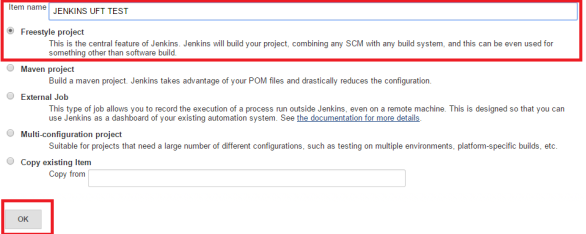

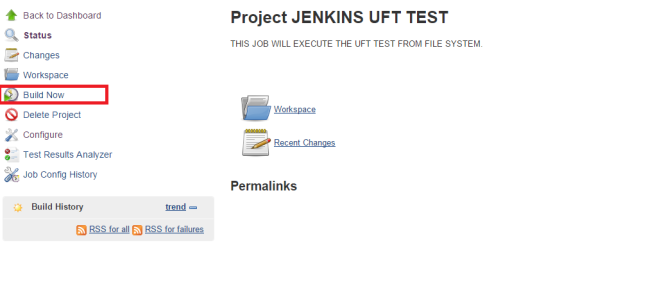


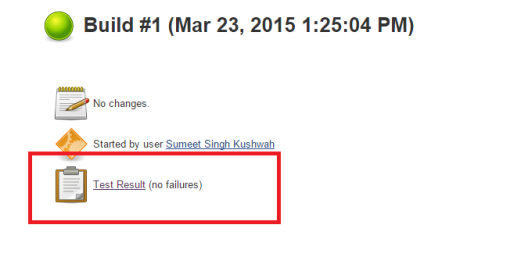




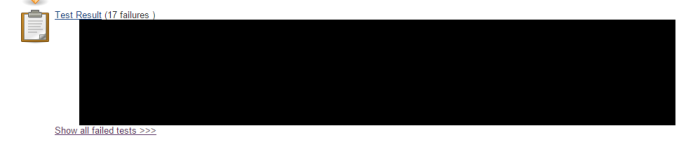



Hi,
When i run in UFT 12.02 , i am unable to see the results. Will it support UFT 12.02 with the above steps.
LikeLike
You should see the results, all of the steps recorded in this article used UFT 12.02
Thanks,
Sumeet Singh kushwah
LikeLike
Thanks Summet, for the information , can i get some help on junit result generation. As with 12.02 i am not getting uft results/reports. its saying to install later version of uft or run results viewer later version.
LikeLike
can i get some help on junit result generation. As with 12.02 i am not getting uft results/reports.
LikeLike
Hi,
I’m unable to run it successfully. Can you please help? Below is the error.
“Started…”
Launcher timeout is 10675199::02:48:05
Controller Polling Interval: 30 seconds
PerScenarioTimeout: 00::00:10:00 minutes
FileSystemTestRunner timeout is 10675199.02:48:05.4775807
Mc connection info is – Mc HostAddress: , McPort: 8080, Username: , UseSSL: 0, UseProxy: 0, ProxyType: 0, ProxyAddress: , ProxyPort: 0, ProxyAuth: 0, ProxyUser:
1 tests found:
C:\Users\****\UFT\DPAS_Letter_CS05
============================================================================
26/07/2017 14:53:24 Running: C:\Users\****\UFT\DPAS_Letter_CS05
Test result: Error
26/07/2017 14:53:26 Test complete: C:\Users\****\UFT\DPAS_Letter_CS05
——————————————————————————————————-
================================================
Run status: Job failed, total tests: 1, succeeded: 0, failures: 0, errors: 1
Error : C:\Users\****\UFT\DPAS_Letter_CS05
================================================
Build step ‘Execute HP tests from file system’ changed build result to FAILURE
Recording test results
Report archiving mode is set to: ONLY_ARCHIVE_FAILED_TESTS_REPORT
Finished: FAILURE
LikeLike
Do you see anything executing on screen ? Have u used Inputbox statement in your script ? When u execute the script from UFT what’s the result ?
Can u execute a sample UFT script from Jenkins successfully?
Please let me know.
Thanks,
Sumeet
LikeLike
Hi,
The same script successfully runs from UFT where as it is unsuccessful in Jenkins. It is not executing anything. When the build is triggered, it fails in couple of seconds.
I have tried a new script as well. Still no luck. Same behaviour- From UFT it is successfully running whereas it fails in Jenkins with above error.
Also I tried to configure Jenkins to run it from ALM. Still no luck. I’m facing the following error.
“Started…”
Timeout is set to: -1
Run mode is set to: RUN_LOCAL
============================================================================
Starting test set execution
Test set name: Shakeout, Test set id: 2816
Could not create scheduler, please verify ALM client installation on run machine by downloading and in installing the add-in form: http://alm.aus.thenational.com/qcbin//TDConnectivity_index.html
Build step ‘Execute HP functional tests from HP ALM’ changed build result to FAILURE
Recording test results
RunResultRecorder: didn’t find any test results to record
Finished: FAILURE
Thanks,
Viswa
LikeLike
Hi,
I want to trigger a set of UFT scripts from Jenkins. These same set of scripts have to be executed parallelly on different machines. Is it possible?
LikeLike
Hi,
I want to run a same set of scripts parallely on different machines from Jenkins job. is it possible?
LikeLike
Yes it’s possible
LikeLike
Hi
Thanks for your valuable article.
Can you please advise how we can I use parameters from propsXXXXX.txt file within UFT code?
Regards,
Alankar
LikeLike
I don’t think that you can access parameters defined in the propsXXX.txt file in UFT, because they are used by the Jenkins plugin. I will check that tomorrow again. But if you want to pass parameters from Jenkins to UFT then you can use MTBX files for running the tests. Below is the article which explains that procedure.
LikeLike
Thanks Sumeet, yeah please check and let me know. Yes i am trying to use the parameter through MTBX file.
Regards,
Alankar
LikeLike
Hi
I’m new to Jenkins and now im doing basic level of execution.
And I need your help resolve my issue.
Issue Description:
I’m trying to run the .VBS file by using jenkins and getting below error”
C:\Users\Admin\Desktop\Test_Sample.vbs(3, 2) Microsoft Excel: Microsoft Excel cannot access the file ‘C:\Users\Admin\Desktop\New.xlsx’. There are several possible reasons:
The file name or path does not exist.
The file is being used by another program.
The workbook you are trying to save has the same name as a currently open workbook.
I have not opened any excel file and path also correct.
please find below batch command :
CScript “C:\Users\Amareswara Rao\Desktop\Test_Sample.vbs”
And in Test_Sample.vbs file having:
Dim ExcelObj, WbookObj, mysheet
Set ExcelObj= CreateObject(“excel.application”)
Set WbookObj= ExcelObj.workbooks.open(“C:\Users\Admin\Desktop\New.xlsx”)
Set mysheet= ExcelObj.ActiveWorkbook.Worksheets(“Sheet1″)
ExcelObj.Visible = False
ExcelRowCount = mysheet.UsedRange.Rows.Count
For Iterator = 2 To ExcelRowCount
ModuleName = Ucase(Trim(mysheet.Cells(Iterator,1)))
‘MsgBox ModuleName
ExecutionFlag = Ucase(Trim(mysheet.Cells(Iterator,2)))
‘MsgBox ExecutionFlag
if (moduleName=”Raj”) Then
Set qtApp = CreateObject(“QuickTest.Application”)
If qtApp.launched True then
qtApp.Launch
End If
qtApp.Visible = True ‘MarkON/OFF UFT
qtApp.Open “F:\Jenkins_Jobs\OnCall_Sanity_Automation\DriverScript\Sample”, False
Set QTPTest=qtApp.Test
QTPTest.Run ‘Run the Test
QTPTest.Close
‘qtApp.Close
qtApp.quit
Set qtApp = Nothing
else
MsgBox “Name not exists”
End If
Next
Please help me to resolve the issue.
Thanks,
Amar
LikeLike
How are u starting slave on the slave machine ??
LikeLike
This isn’t slave machine. I’m running from the main machine only(Master).
LikeLike
I have a strange solution for you, just see if it works. It worked for me:
Go to C:\Windows\SysWOW64\config\systemprofile\
And create a folder manually with name ‘desktop’
i.e. you should have this path valid
C:\Windows\SysWOW64\config\systemprofile\desktop
LikeLike
Hi Summet,
Is creating a jenkins slave compulsory for executing UFT scripts?
I am accessing the UFT scripts from ALM. I added the test set names in HPE plugin.
But when i run job i am getting below error in console output.
Started by user Alluru, Narasimha Raju
Building in workspace /opt/devops/deployment_services/jenkins/aac-pipeline/workspace/AutomationDemo
[AutomationDemo] $ /opt/devops/deployment_services/jenkins/aac-pipeline/workspace/AutomationDemo/HpToolsLauncher.exe -paramfile props30112017155050593.txt
Build step ‘Execute HPE functional tests from HPE ALM’ changed build result to FAILURE
Recording test results
RunResultRecorder: didn’t find any test results to record
Finished: FAILURE
LikeLike
hi, I am using UFT, want to Configure my UFT job in Jenkins from my local first, after that will keep in Gits Hub, can u please suggest..
LikeLike
You can use this article for executing tests from Local, after that you can move your tests to GIT, after that you can use https://sumeetkushwah.com/2017/03/13/uft-git-jenkins-integration/ to integrate UFT GIT and Jenkins.
LikeLike
Hi,
Could you please explain how to surpress the UFT logs into Jenkins Console. i.e how to bring the UFT tests logs into the Jenkins Console output
LikeLike
Hi
As far as I know that’s not possible, because that’s something which should be implemented inside the plugin, which is not done yet.
Thanks,
Sumeet
LikeLike
Could you provide more details about how to create custom Junit report so that test result analyzer report can be populated?
LikeLike
Hi Summet,
I am unable to find this option in my jenkins setup. I am using jenkins version 2.92. and trying to integrate it with ALM version 12.51
Check on “Restrict where this project can be run” and provide the slave machine name with UFT installed. This is a very important step, because otherwise Jenkins will choose a slave machine randomly, and might choose Jenkins master machine (where Jenkins is installed) for execution. This will cause the job to fail.
LikeLike
Hi Sumeet,
I am unable to do parallel execution while “Executing tests from Alm”. Able to execute locally but unable to use option “Run remotely” as it will accept only VDI name not the slave label name. Could you please help me to do parallel run executing from ALM.
Note: I have provided the label in slave settings and same is set under “Restrict where this project can be run”.
LikeLike
Have you tried running the tests locally, leaving testing tool host blank ? It should start the execution on the slave machine. That way you should be able to achieve the parallel executions. Let me know if you need any other details.
Thanks,
Sumeet Singh Kushwah
LikeLike
Hello,
We are trying to initiate a build that will trigger UFT automated test cases directly from ALM. We have Master/Slave set up done in Jenkins.
Here is my configuration:
1. HP ALM – 12.53
2. Jenkins: 2.121.1
3. TDConnectivity Add in is already installed
4. Jenkins user and slave machine user (who logged in to slave) are same
5. Installed UFT and ALM in slave machine
6. ALM run mode is set to – Run All tests locally
With above configuration, I am not even able to invoke ALM. Below is the Error:
Started by user <>
Building remotely on <> in workspace C:\Jenkins\Node2\workspace\UFT_Integration_RFM
[UFT_Integration_RFM] $ C:\Jenkins\Node2\workspace\UFT_Integration_RFM\HpToolsLauncher.exe -paramfile props29102018091857413.txt
“Started…”
Timeout is set to: -1
Run mode is set to: RUN_LOCAL
============================================================================
Starting test set execution
Test set name: Unit Test, Test set id: 1
Could not create scheduler, please verify ALM client installation on run machine by downloading and in installing the add-in form: <>
Build step ‘Execute functional tests from Micro Focus ALM’ changed build result to FAILURE
Recording test results
RunResultRecorder: didn’t find any test results to record
Finished: FAILURE
======================================================
We are unable to understand what else should be done to get this fixed. Any help is greatly appreciated !
Regards,
Vishal
LikeLike
1) Is TDConnectivity installed on the Slave machine ?
2) Can you run UFT tests from ALM on the slave machine without using Jenkins ?
3) Have you configured UFT to open tests with ALM using Admin rights ?
4) Can you open and login to ALM on the machine ?
5) From the jenkins console if you copy the HPToolsLauncher -paramfile and run it on the slave machine using command prompt, is it starting up the executions ?
6) if you are running jenkins slave as windows service then can you login to the service as your user ID and try running the tests ?
Please let me know the answers.
LikeLike
hi Sumeet,
thank you for responding. For all 6 questions you asked, the answer is ‘Yes’. Is there any way you can think of something that might be fundamentally wrong in our set up?
Regards,
Vishal
LikeLike
Hi Sumeet,
For my framework, I am reading a InputFile.xls file from ALM resources via a VAPI-XP .vbs driverscript. This DriverScript.vbs reads the input parameters for each test case from the xls, involkes UFT and run the test cases with respective input parameters.
Currently I am hardcoding the input file name which is to be read by DriverScript.vbs in the .vbs file itself, and it is running fine.
I want this file name to be dynamic (passed thru Jenkins Parameter to DriverScript.vbs). I am not able to access Jenkins string parameter within the DriverScript.vbs run time. I tried different ways like CurrentTSTest.ParameterValueFactory / CurrentTSTest.Params / %<Parameter_Name% / ${}, but with no success…
Can you please help me?
LikeLike
Hi,
I need some information regarding integration of Jenkins with ALM.
In our project Unix slave has been configured which is used by deployment teams to run their jobs. Now we cannot get windows slave configured from Jenkins admin team.In current scenario is it possible for us to create a job in Jenkins that will trigger ALM test sets(containnig UFt scripts) in different physical machines. Also let me know how we can know through Jenkins that execution of all test sets (each containing 30 test scripts) has been completed.
Thanks,
Priyanka
LikeLike
You cannot do it with Unix slaves you need window slaves.
LikeLike
Hi Sumeet,
Is it possible to update the “Test result ” status in jenkins console based on customized html report instead of uft inbuilt report.
26/03/2020 14:53:24 Running: C:\Users\****\UFT\DemotTest
Test result: Failed
26/03/2020 14:53:26 Test complete: C:\Users\****\UFT\DemoTest.
Could you please help me with this.
LikeLike
Yes, you need to first change the status of the build to success after execution is done using groovy script in Jenkins, aftertastes that you need to generate a junit file in UFT with the results you want, and then in Jenkins add a post step to get results from JUnit file.
LikeLike
Thanks Sumeet,
Could you please give some documents for reference to implement this.
Or
groovy script to change the buidl status and sample function generating junit results from uft.
It’s really help me.
LikeLike
Hi Sumeet,
I have one query in which a test is succesfully executed by UFT, however same is not picked by Jenkins while triggering the build.
My UFT framework contains Object repository, datasheet, function library and test and I have already pushed the code to github.
issue: When I trigger build it is able to launch windows application but when application redirects to browser, test case got stuck at first page, maybe because of the fact that
1. it is not able to link object repository and functions with tests I guess
2. Also after pushing the code to github, it doesnot transfer essential files like object repository, function library and datasheet to jenkins workspace
Is there any logic of setting relative path which links OR , library and datsheet with UFT test??
Kindly advice the path forward
LikeLike